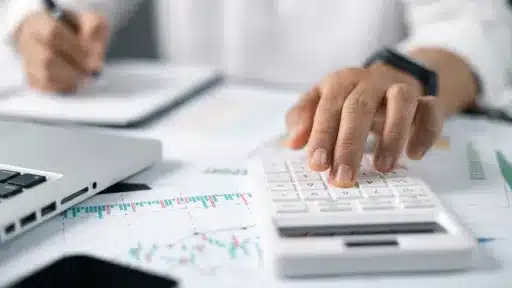In today’s fast-paced digital world, knowing how to schedule a text on iPhone is more important than ever. Whether you’re managing business communications, personal reminders, or marketing campaigns, the ability to send texts at the perfect time can enhance efficiency and save valuable resources. In an era where timing can impact financial outcomes and social interactions, mastering this skill can provide a competitive edge and streamline your daily routines.
Why Knowing How to Schedule a Text on iPhone Matters
Scheduling texts is not just a convenience; it’s a strategic tool. For businesses, sending timely reminders or promotional messages can directly affect conversion rates and customer relationships. On the personal front, it helps maintain connections by ensuring important messages are delivered at the right moment—whether it’s a birthday wish, appointment reminder, or motivational note.
Despite these benefits, many iPhone users are unaware that native options to schedule texts are limited, making it essential to explore alternative methods and third-party apps that fill this gap.
How to Schedule a Text on iPhone: Methods and Tips
1. Using the Shortcuts App
The Shortcuts app, pre-installed on most iPhones, can automate text scheduling. It requires a bit of setup but is free and doesn’t require additional downloads.
- Open the Shortcuts app on your iPhone.
- Tap the “Automation” tab at the bottom.
- Click the “+” icon and choose “Create Personal Automation.”
- Select “Time of Day,” then set the desired time to send your text.
- Tap “Next,” then select “Add Action.”
- Search for “Send Message” and select it.
- Enter the recipient and message content.
- Tap “Next” and then disable “Ask Before Running” to send automatically.
- Finally, tap “Done” to save your automation.
This method allows you to schedule one-time or recurring messages without any cost.
2. Using Third-Party Apps
Many third-party apps offer more user-friendly scheduling services. Some popular ones include:
- Scheduled: A dedicated app that lets you compose messages and schedule sending times. It sends reminders when it’s time to send the text because iOS restrictions prevent automatic sending.
- AutoSender SMS: Offers fully automated SMS scheduling but may require paid subscriptions.
- TextLater: Provides simple scheduling with a clean interface and reminder system.
Each app has its pros and cons, so you should pick one based on your needs and budget.
3. Using Reminder with Messages
If you want a workaround without installing anything, try pairing the Reminders app with Messages:
- Create a reminder at the time you want to send a text.
- Write the message content in the reminder notes.
- When notified, copy the message and send it manually via Messages.
Though not fully automatic, this method ensures you never forget to send an important text.
Benefits of Scheduling Texts on iPhone
Implementing how to schedule a text on iPhone into your communication strategy offers several advantages:
- Improved Time Management: Automate reminders and messages, freeing up your schedule.
- Enhanced Professionalism: Always reach out at optimal times, boosting your reputation.
- Consistency: Maintain regular contact with clients, friends, or family without manual effort.
- Reduced Stress: Avoid last-minute messaging and missed communications.
Frequently Asked Questions About Scheduling Texts on iPhone
Can I schedule texts using the native Messages app?
Currently, the iPhone’s Messages app does not support native text scheduling. You need to use either the Shortcuts app or third-party applications to achieve this.
Are scheduled texts sent automatically?
Using Shortcuts, texts can be sent automatically if you disable the “Ask Before Running” option. However, third-party apps might require manual confirmation due to iOS limitations.
Is it safe to use third-party text scheduling apps?
Most popular apps are safe but always download from official sources like the App Store and review their privacy policies before use.
Final Thoughts
Mastering how to schedule a text on iPhone can transform the way you communicate, enhancing productivity and ensuring timely interactions. Whether for business or personal use, using the built-in Shortcuts app or trusted third-party options offers flexibility and control over your messaging needs. Embrace these tools to stay ahead in our connected world where every message counts.