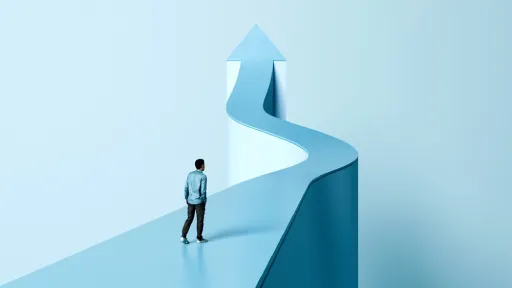In today’s fast-paced financial landscape, maintaining your technology is more crucial than ever. Knowing how to clean my laptop keyboard not only improves the lifespan of your device but also protects sensitive data by ensuring a hygienic workspace. Dust, debris, and oils can accumulate quickly, impairing performance and causing frustration in critical moments.
Why Learning How to Clean My Laptop Keyboard Matters
Financial professionals and everyday users alike rely heavily on laptops for data management, online transactions, and communication. A dirty keyboard can lead to sticky keys, missed inputs, and even hardware damage. Regular cleaning ensures your laptop stays responsive and extends its usability, saving you money and downtime.
Common Problems from a Dirty Laptop Keyboard
- Sticky or unresponsive keys
- Accumulation of bacteria and germs
- Decreased typing efficiency and comfort
- Potential damage to internal components from dust infiltration
Step-by-Step Guide on How to Clean My Laptop Keyboard
Cleaning your laptop keyboard correctly involves careful steps to avoid damage. Here is a comprehensive way to keep your keyboard spotless without harm.
What You’ll Need
- Compressed air canister
- Soft microfiber cloth
- Isopropyl alcohol (70% or higher)
- Cotton swabs
- Small brush (optional)
- Keyboard cleaning gel or putty (optional)
Step 1: Power Down and Disconnect
Before starting, turn off your laptop and unplug it from any power sources. Remove any connected devices to prevent accidental inputs or damage.
Step 2: Remove Loose Debris
Use the compressed air to blow out dust and crumbs from between the keys. Hold the laptop at an angle and spray in short bursts to avoid moisture buildup. Alternatively, gently tap your closed laptop upside down to dislodge larger particles.
Step 3: Wipe the Surface
Dampen a microfiber cloth lightly with isopropyl alcohol and gently wipe the surface of the keys. Avoid soaking the cloth and never spray liquids directly onto the keyboard.
Step 4: Clean Between the Keys
Use cotton swabs dipped in alcohol to carefully clean the spaces between keys. For stubborn grime, use a small brush or keyboard cleaning gel to lift dirt out without pressing too hard.
Step 5: Dry and Final Inspection
Allow your keyboard to air dry completely before powering on the laptop. Check for any remaining dust or stains and repeat cleaning if necessary.
Additional Tips on How to Clean My Laptop Keyboard
- Clean your keyboard regularly, ideally once every two weeks.
- Avoid eating or drinking near your laptop to minimize spills and crumbs.
- Use keyboard covers for added protection, especially in high-use environments.
- Handle your laptop gently during cleaning to prevent key damage.
- If unsure, consult your laptop’s manufacturer instructions for specific cleaning guidelines.
Conclusion
Mastering how to clean my laptop keyboard ensures that your device remains efficient, hygienic, and reliable in any work environment. With proper care, you reduce the risk of hardware issues and maintain the productivity essential for financial success and everyday use.