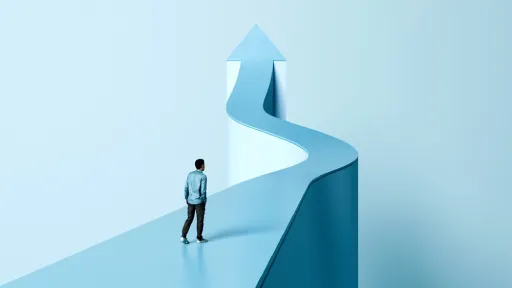In today’s interconnected world, understanding how to delete Instagram account has become essential for many users seeking control over their digital presence. Whether it’s due to privacy concerns, mental health, or a desire to declutter your online activities, removing your Instagram profile can significantly impact your digital financial profile and overall well-being. As social media platforms intertwine with marketing, business, and personal branding, knowing how to delete Instagram account properly ensures you manage your data and digital footprint wisely.
Why You Might Consider Deleting Your Instagram Account
Instagram is a powerful platform, but it’s not always the best fit for everyone. Here are some common reasons that might lead you to delete your account:
- Privacy worries and concerns about data misuse
- Taking control of your digital life and reducing distractions
- Mental health breaks from social media overload
- Switching to other social media platforms or business strategies
- Cleaning up inactive or irrelevant accounts to reduce cyber risks
How to Delete Instagram Account: Step-by-Step Instructions
Deleting your Instagram account is straightforward, but it is important to follow the correct steps to ensure your data is fully removed and your account is deactivated permanently.
Step 1: Back Up Your Data
Before deleting your account, consider downloading all your photos, videos, and messages, as deleting your account is irreversible. To do this:
- Go to your Instagram profile
- Tap on the menu and select “Settings”
- Choose “Security” and then “Download Data”
- Enter your email and request the download
Step 2: Access the Delete Account Page
You cannot delete your Instagram account from within the app directly. Instead, you must visit the specific account deletion page on a web browser. Follow this link to proceed: Instagram Delete Account Page.
Step 3: Log In and Select a Reason
On the deletion page, log in to your account if prompted. Instagram will ask you to select a reason for deleting your account from a dropdown list. Choose the option that best fits your situation.
Step 4: Re-enter Password and Confirm
After selecting the reason, Instagram will ask you to re-enter your password for security verification. Once done, click or tap on “Permanently delete my account” to finalize the process.
Important Considerations When You Delete Your Instagram Account
Before you finalize deleting your Instagram, keep the following points in mind:
- Permanent deletion: Once deleted, your profile, photos, videos, comments, likes, and followers will be permanently removed and cannot be recovered.
- Temporary deactivation option: If you’re unsure, Instagram allows temporarily disabling your account instead, hiding your profile and content but preserving it for future reactivation.
- Wait period: Instagram may delay deletion for a few days in case you log back in, which cancels deletion.
- Third-party apps: Disconnect any third-party applications linked to your Instagram before deleting to prevent security risks.
Alternatives to Deleting Your Instagram Account
If deleting feels too drastic, consider these alternatives:
- Temporarily deactivate your account: Hide your profile and content without losing data.
- Adjust your privacy settings: Make your account private or limit interaction to trusted followers.
- Clear your feed: Unfollow accounts or mute posts to reduce unwanted content.
Conclusion
In summary, knowing how to delete Instagram account is a valuable skill in today’s digital economy and social landscape. Whether motivated by privacy concerns, mental health, or simplifying your online presence, the step-by-step process allows you to take control confidently. Remember to back up essential data, consider alternatives, and understand the permanence of this action before proceeding. Taking these steps ensures a smoother transition away from Instagram and a more mindful digital future.